Getting Started
Downloading CSP
First, you're going to want to download the program (clip studio paint, but hopefully you know that) if you don't have it. You can find the download links here. It has versions for windows and mac as well as some mobile versions.
CSP is a paid program, however it is definitely worth it. You can also do a free trial to test it out. There is a single-purchase option for $50, though I believe it goes on sale sometimes, or a monthly subscription for $1 per month. If you are looking for a free program only, then check out Firealpaca. This tutorial wont match up one to one but it should help with getting started.
You will be needing a drawing tablet for this if you plan on drawing. If you just want to edit pictures etc then a mouse should work fine. You can also get CSP on an ipad, though I don't know how well this tutorial will correlate to that version. If you're interested in buying a drawing tablet, I recommend checking out Huion tablets rather than going for a Wacom or any other name brand. They're incredibly cheap for their quality, starting at around $24, and the one I owned for a few years had a nearly indistructible nip (also I may have stepped on that tablet once or twice and it was fine, so good durability too).
Making a File
Now that you've downloaded CSP, you're going to want to get a file going. Like in most programs, click file and then new
If you've succeeded at clicking twice, you should get this popup window:
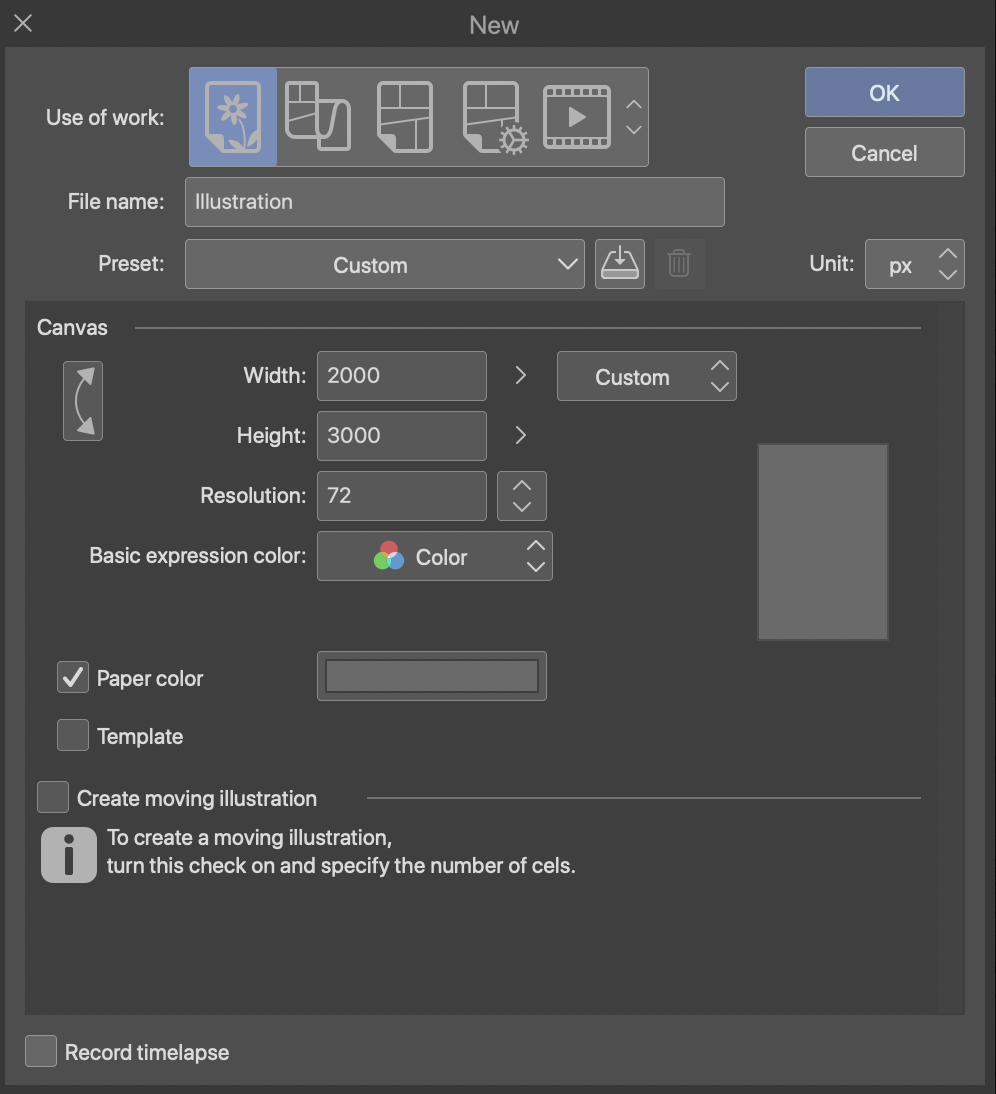
Under 'use of work' you can see all those icons, these are different presets you can use, the one with the flower is illustration. I work entirely with illustrations, so unfortunately I wont be covering the other 'use of work' categories. However, with illustrations you can still easily make boxes and speech bubbles etc.
The only things you really need to worry about are these:
- Dimensions: You may have to change the preset (next to width) to Custom to adjust these independently. I use pixels as my units (the 'px' in that dropdown) but you can use others if you want. As far as sizes, you want something big enough that you wont get too pixel-y if you zoom in, but small enough that your computer wont start crying. I tend to do 1000x1000 for smaller sketches and up to 8000x8000 for larger things, generally settling around 3000x3000. Some computers can handle like 40,000x40,000. Mine cannot. You don't have to do squares to be clear, these are just examples.
- Resolution: This one actually doesn't matter unless you plan on printing. It specifies how many pixels are in an inch, but if you're keeping it online then pixels are pixels and the resolution will be decided by the device. I believe a lot of artists use 300, but I never print anything.
- Paper Color: By default I believe this should be white. I set it to a medium/light gray because it's easier on the eyes for long periods of time, but it's whatever you want.
Then you can press okay. If you want to make an animation you can check that moving illustration box, but I won't be covering animation stuff.